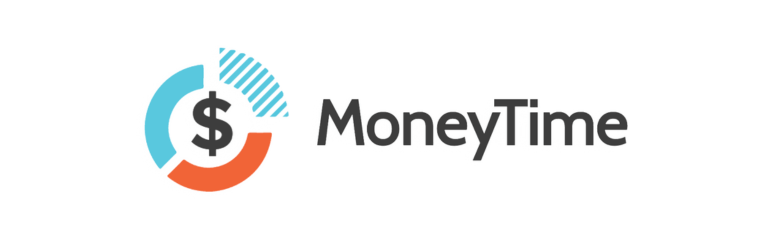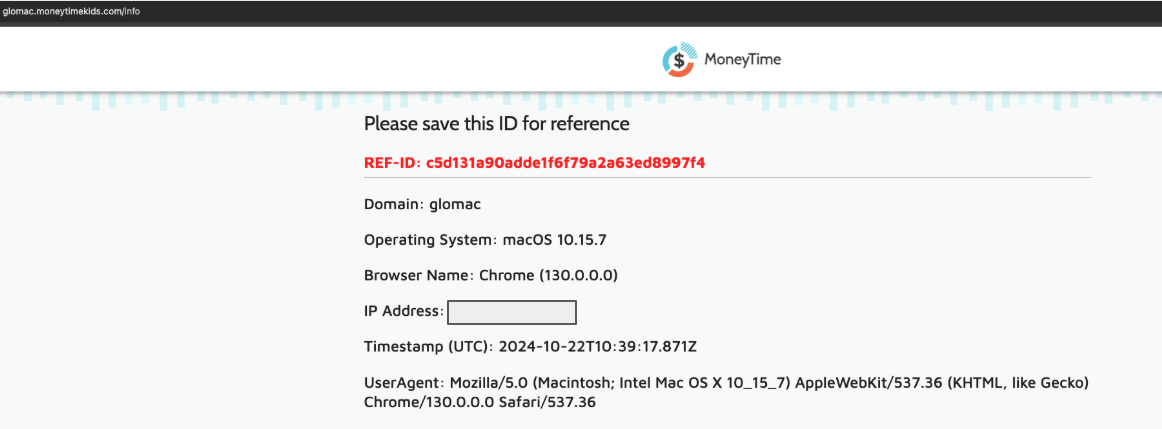“Failed to Fetch” error message
This message means your device is unable to access the MoneyTime program. Please take the following steps to secure access. When access has been achieved, please let us know what step worked for you at support@moneytimekids.com.
Try refreshing the page. If that works, it was likely an internet connection issue.
If the above doesn’t work, try logging out your MoneyTime account and log back in again.
Confirm the original device clock is up-to-date. For a Windows device, type “Adjust Date and Time” in the search bar, open the setting suggested, and click “Sync Now”. Reattempt logging in your MoneyTime account.
If the above doesn’t work, confirm that the browser is up-to-date on your device. For example, on Chrome: At the top right of the browser > Click More (3 vertical dots) > Click Help > Click About Google Chrome to show the page below.
If your Chrome browser is not updated, it looks like Screenshot 2 below. Click “Relaunch” to update Chrome. Check by repeating these steps to ensure you don’t see a Relaunch button anymore.
Reattempt logging in your MoneyTime account after updating your browser. If you are using another browser, search “update {name of browser}” and follow the instructions.
If the above doesn’t work, send the browser and the browser version to support@moneytimekids.com (US) or support-au@moneytimekids.com (AU). An example is Google Chrome Version 120.0.6099.225 (Official Build) (64-bit). How to do this? Same as above. On Chrome: At the top right of the browser > Click More (3 vertical dots) > Click Help > Click About Google Chrome to show the page below. Send us a screenshot of this page.
Confirm there are no extensions or ad-blockers switched on in your browser. Watch this video to toggle off your browser extensions. Reattempt clicking the link after toggling off any extensions or ad-blockers. You can toggle them back on afterwards.
If the above still doesn’t work, try:
For USA
Type the following into your browser: https://school_subdomain.moneytimekids.com/info
Ensure to replace {school_subdomain} with your school’s subdomain. E.g. if your school’s URL is https://dimbulahss.eq.edu, then your school subdomain is dimbulahss, you should type https://dimbulahss.moneytimekids.com/info
Refresh the page and send us a screenshot of what you see. It should look similar to the below screenshot:
For Australia
Type the following into your browser: https://school_subdomain.moneytimekids.com.au/info OR https://school.moneytimekids.com.au/school_subdomain/info
Ensure to replace {school_subdomain} with your school’s subdomain. E.g. if your school’s URL is https://dimbulahss.eq.edu, then your school subdomain is dimbulahss, you should type https://dimbulahss.moneytimekids.com.au/info OR https://school.moneytimekids.com.au/dimbulahss/info
Refresh the page and send us a screenshot of what you see. It should look something like this:
We will use this info to troubleshoot.
Thank you for your patience and perseverance for getting this far!